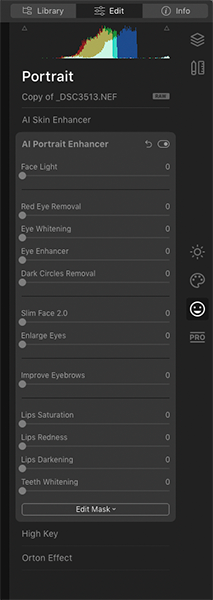Luminar 4 - User Review
Composite done with Luminar 4.2 new AI Augmented Sky and Photoshop CC
I’ve been using Luminar 4 for a few months now. Here are some findings that I have about the software. I’ll be comparing it to Lightroom and Photoshop as most people are using them for their edits. I’ll be focusing on the best features and their limitations.
One thing that bugs me in Luminar is lens profile correction. It is in the Canvas tab under Lens & Geometry. In Lightroom, with just one click, it will correct the lens distortion and vignetting. But Luminar, for whatever reason, decided to just correct the lens distortion but leave the vignetting to the user to devignette.
The best part is that they give you 2 sliders to add to the confusion. You can Devignette to 100 and Devignette Midpoints to -100 to get rid of the vignette but it makes more sense to auto correct the distortion and vignetting altogether and if you really need some vignette in your final process then add them in.
The Erase, Clone and Stamp tool which is also in Canvas tab is quite clanky to use. They have to go into a process which takes a few seconds then it allows you to start using the tools. If the Erase tool work similar to content aware fill in photoshop that I can understand but for Clone and Stamp tool also? Lightroom does have basic clone and healing tool and just work immediately once you click the tool.
One advantage that Luminar has over Lightroom, is the ability to work in layers. But there are some limitations. especially with it’s brush tool. I’ll explain the problem in AI Sky Replacement. I think if you seriously want to work in layers, just to it in photoshop. It is still the most flexible and powerful app to date.
The best way to use Luminar, like many other similar softwares, is to use it as a plug in with Lightroom or Photoshop.
AI features
This is the best part of this software. The AI features are great but not all the AI features are perfect. The 2 AI feature that I used the most often are AI Enhance and AI Structure.
AI Enhance and AI Structure
Ai Enhance is like highlight, shadow, contrast, exposure, detail, saturation and tone all in 1 slider. While AI Structure is like clarity in Lightroom and if you have people in the image, it will be intelligent enough not to add structure to them.
They are speedy to use and most of the time it will do a better job than sliding multiple sliders in Lightroom. Just 2 sliders, and you are pretty much done for basic editing.
Below is an example of just using this 2 sliders in editing.


AI Sky Replacement
While as hype as it can be, the AI Sky Replacement is one of the not so perfect AI features I am talking about. They seems to be using some form of colour range or channel masking or maybe a combination of both to achieve the mask. Most of the time there will be some areas left out in the corners and edges; at times some hallowing artifacts will appear. Using the above image, let’s do AI Sky Replacement.


The obvious ones in this, even without zooming in, is the edge of the clouds are not replaced cleanly and parts of the kite on the right is gone. There are a couple of sliders to help refine the sky replacement but most of the time I find that they fixed one part but messed up another. The Horizon Blending and Horizon Position slider is pretty much all I’ll use. Just to position the sky where you want it and clean up the gaps in photoshop.
One thing about the brushes in Luminar is, you can’t use it to add to the mask. You can only use the brush to erase from the mask. For example, the issue in the above image is the edge of the cloud and the kite. I can use the brush to erase the parts of the kite that was replaced by the new sky to reveal the kite. But I can’t use the brush to add in the new sky at the the cloud edge because there is an “AI mask” there that prevents me from doing so.
Another thing to note is, in AI Sky Replacement, the colour tone of the new sky will also bleed into your existing image. If you look at the above image, the sand for example. You see there is a difference in tone. To a certain extend it is a good thing but do watch out for patchiness in the bleed. In this case, it is quite hard to fault it but there are times when I do find issues.
If you want to depend on Luminar to replace a perfect sky every time. That’s not happening yet. Last thing to add. Some of the default sky replacement images seems to be not very hight in resolution. You can buy additional packs from them or just buy from perhaps stock image sites.
AI Augmented Sky
When 4.2 was released, AI Augmented Sky is one of the new features and I start to see a lot of people’s landscape picture start to have moon on Facebook. I did fool around this new feature. The picture right at the very top of this blog is done by this feature. I believe they work on png files. Personally, I don’t have a collection of such files and maybe Skylum should sell additional packs of these just like they did in the AI Sky Replacement. Anyway, you can always get them from other sources if you do a search online. It is a cool feature and I may find more ways to use it.
By the way, I did a mini series of sky replacement using both AI Sky Replacement and AI Augmented Sky. I had lots of plane spotting pictures and most of them had boring skies. You can check them out here.
AI Skin Enhancer & AI Portrait Enhancer
I do like this for quick edits. It target skin smoothing, eyes, face brightness, lip colour, face slimming and etc. Most of the things I can think of, except one. I do hope they’ll have some ways to target skin tone in future updates. I believe On1 has that.
The advantage in Luminar is, the software the slider target the adjustment automatically. For example, most software, you have to tell the software where the eyes are by placing some “eye” looking overlay. Luminar seems to be able to figure everything out by itself and all you have to do is just slide the slider to the amount you want.
I did an example below, I did not do any clean up on the face and just let Luminar do it’s thing.
The results is decent but there are areas that it miss. Some of the skin imperfections are still there even though I’ve checked the AI Skin Defect Removal. Perhaps additional clone and healing tool within the AI Skin Enhancer will be better.
I hope Skylum will continue to invest updates in this genre. I look forward to the day that I don’t need to do frequency separation in photoshop anymore.


Other features worth mentioning
Sunrays
This is another feature that I like about this software. Yes, you can do it in photoshop but with just a few sliders it is just faster to do it in Luminar. Furthermore, the amount of control over the sun ray is just fantastic. Anything from the length, penetration, warm and more.
Detail Enhancer
Anything to bring out more details in a picture is welcome but can’t be too heavy handed in this one. Just a little push will do.
Lastly, I generalise a few features and just categorise them under colour grading because it is not just 1 slider or feature. Something that gives pictures a certain look or tone. It can be the Matte Look feature, the Colour styles(LUT) or presets under Luminar Looks. When you are out of idea on what kind of look look best on an image, presets, LUTs can be a lifesaver.
Conclusion
As a standalone all in one software, it’s not quite there yet. Besides the few points I mentioned earlier; it just feels slow to me. In Lightroom you can at least build all the previews and it will run a lot faster. Maybe Skylum should look into that direction. I don’t use catalogue system Lightroom but I can see Luminar is quite behind on this also.
It’s strengths at times is also it’s weakness. AI Sky Replacement for example. You can’t use it to replace other things; for example background of portraits shot in studio. It will be cool if they add it to the portrait feature or just come out with a AI Replacement feature that can replace anything you want.
Overall, it may sound that I am trashing this software but on the contrary, I do like the certain features that it does well in. The simplicity and easy of use is awesome.